Confluence serves as a team workspace where members can create, organize, and collaborate on various types of content, such as documents, meeting notes, and project plans.
If your team member does not have Add Attachment permission, they will not be able to view “Add Image” button in the editor toolbar. Even though they have permissions to add page and edit content, they cannot upload image and add to page.
How to assign “Add Attachment” permission?
Visit your Confluence space and click on Space Settings
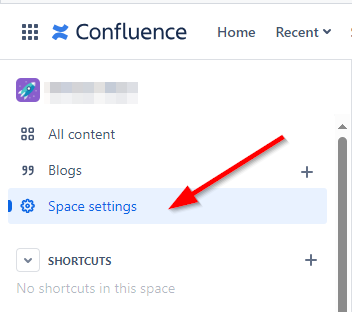
Under “Space permissions” click on Users or Groups depending on how you have/want to setup permissions.
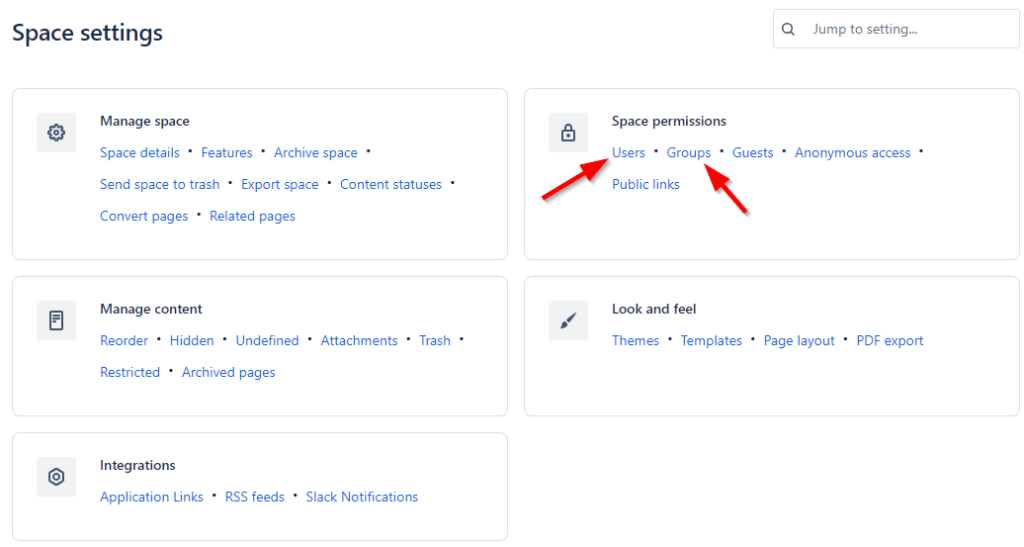
Make sure you have the User / Groups tab selected. Click on “Edit” button to update permission.
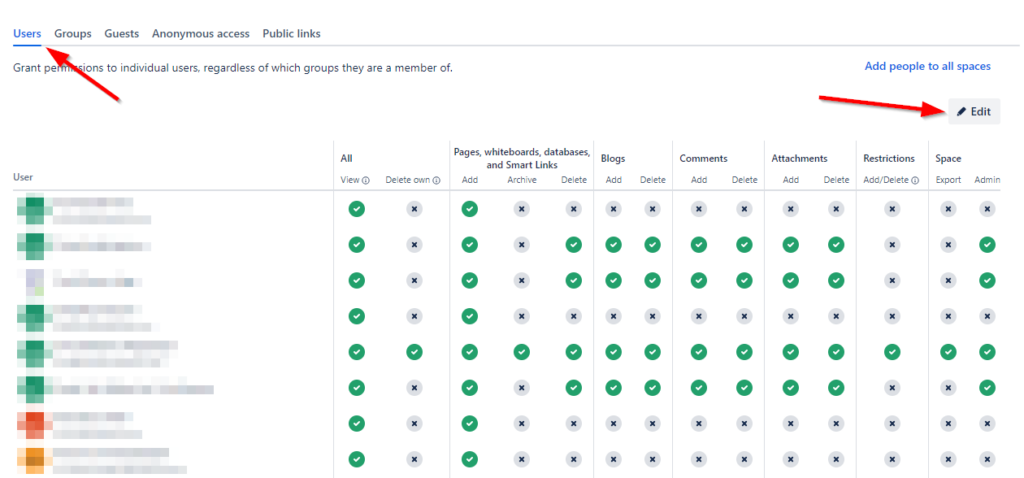
Under “Attachments” column, you will see two permissions:
- Add
- Delete
Check the box for “Add” (and/or “Delete”) depending on what kind of permissions you want to provide.
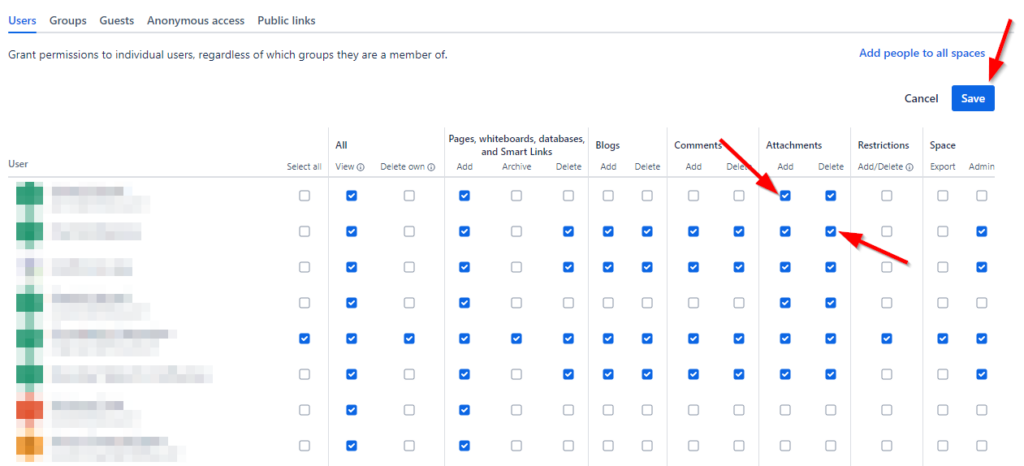
Click on “Save” button and you are done.
Now your team members will be able to upload images.
Leave a Reply