You are an avid Excel user and familiar with all Excel shortcuts. You are a frequent user of Ctrl+D shortcut so that you can quickly fill down selection or copy the content from the cell above.
Suddenly one day the keyboard shortcut Ctrl+D stopped working. You thought that the key is sticky so you pressed the keys much harder. You double checked that you are not pressing Fn (function key) and you have your fingers (and eyes) on Ctrl key. Still it did not work. You thought that it may be a human error. You have achieved your goal using a mouse to drag down and fill in the values.
Now another day you are facing the same issue with Ctrl+D not filling down your Excel. You are so annoyed that now you are determined to fix the issue. After much various trial and errors you couldn’t figure it out by yourself so you searched in your favorite search engine and reached this post.
Why Excel Shortcut Ctrl+D Is Not Working?
It is possible that you have some application running in the background which happen to have Ctrl+D as a keyboard shortcut. This application is using this shortcut in such a way that you don’t need to have that application in focus to make the shortcut effective.
In my case I had a screenshot application running in the background which had Ctrl+D as a shortcut. Unfortunately it did not perform any visible action so I did not figure out why Excel shortcut was not working.
How to Fix Excel Shortcut Ctrl+D?
I closed all applications one by one and tested if Excel shortcut started working. I continued till I got it working. The culprit I found is screenshot application that I had it running.
You may want to check your System Tray icons (icons on bottom right corner near date and time) if you have any new application running. Gradually close applications that you may think is causing this issue.
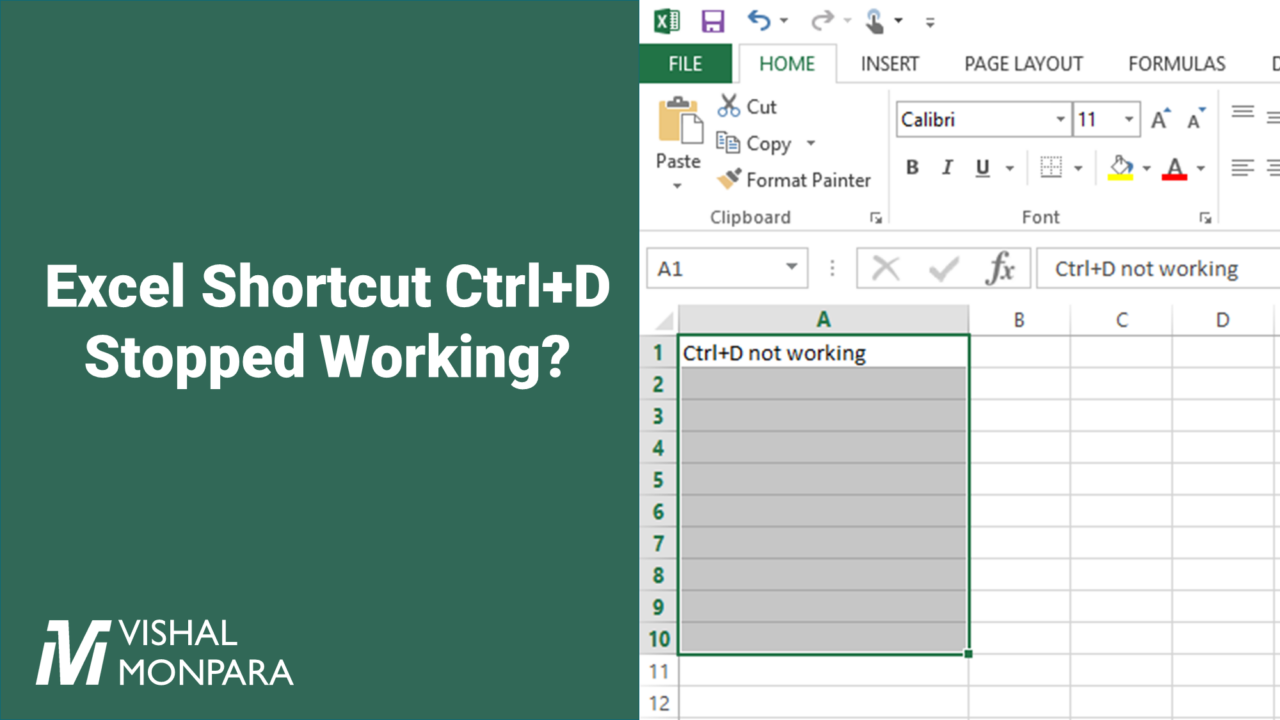
Leave a Reply