I have an HP Pavilion laptop which was upgraded to Windows 10 before couple of weeks. After the upgrade I noticed issues with touchpad sensitivity. I had to tap multiple times at multiple locations in order to click and the mouse sometimes does not move at all after 4-5 tries. From past 2 days, it became very annoying so I wanted to fix it. All I did is restored all the defaults and it started working. Here is the process to restore all the defaults.
Go to Control Panel > Hardware and Sound > Device and Printers > Mouse (If control panel category view is enabled) OR
Go to Control Panel > Mouse (If control panel icon view is enabled)
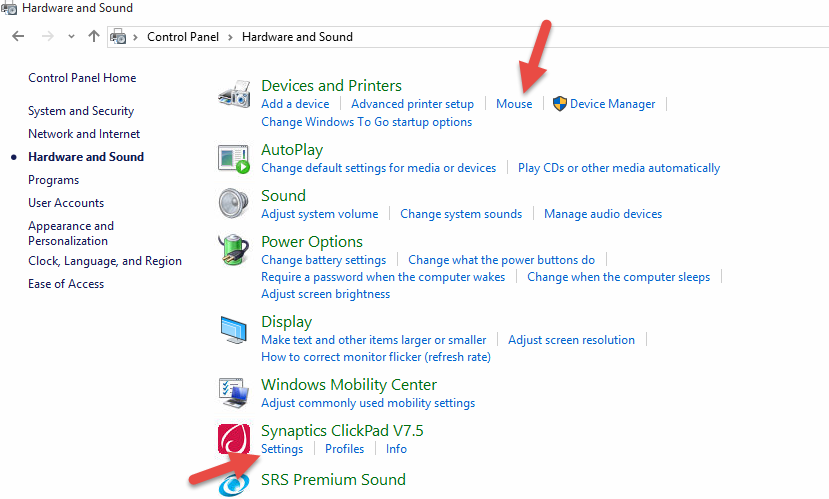
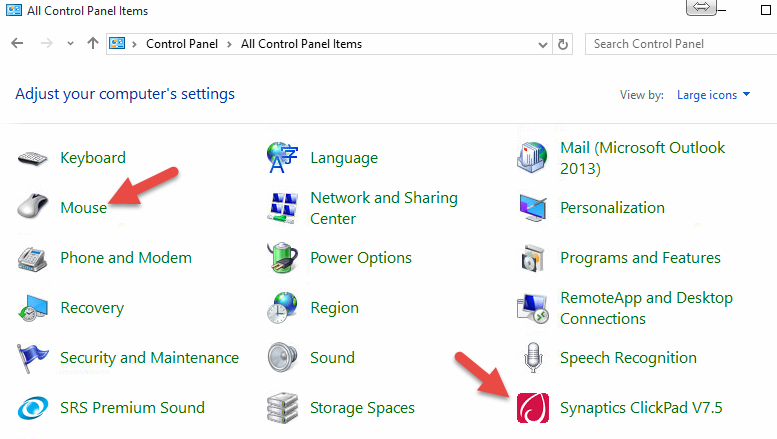
I have Synaptics touchpad ( I assume) so click on the last tab “ClickPad”
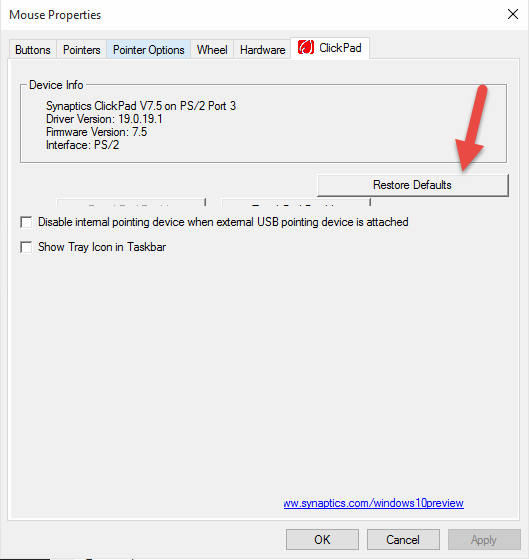
Click on “Restore Defaults” button
Click OK button
Go to Control Panel > Hardware and Sound > Device and Printers > Synaptics ClickPad V7.5 > Settings OR
Go to Control Panel > Synaptics ClickPad V7.5 which will open up following dialog box
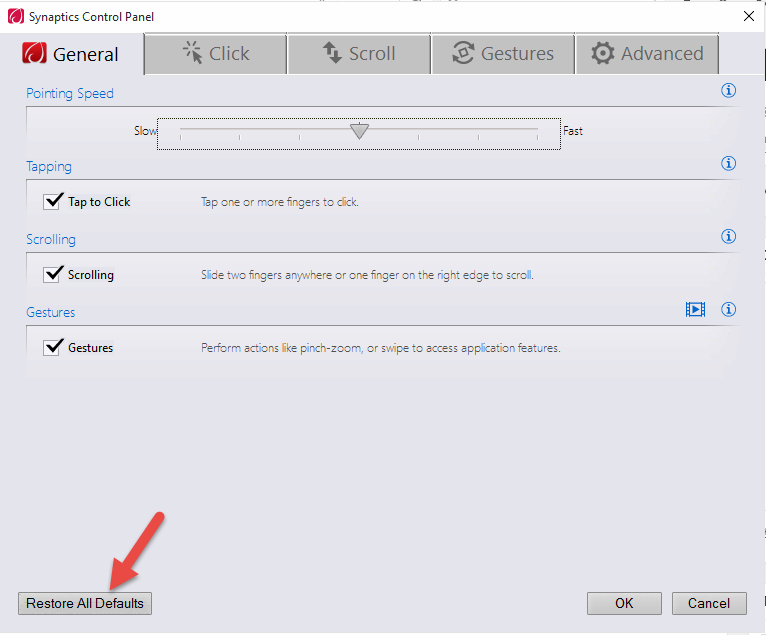
Click on “Restore All Defaults”
Click OK button
That’s all and the problem is gone.
Leave a Reply